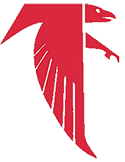Technology Resources
Resources for FCPSOn, Internet safety, and BYOD. Learn about the TLC staff: Mr. Kohls, Mrs. Barry, and Mr. Rauenzahn
Welcome to the Technology and Learning Center (TLC, Room 115)!
This office is the hub of all technology and learning within JMHS! Check out the info below on some of the aspects of the TLC:
Contacts
Kurt Kohls | Technology Support Specialist (TSSpec) | hardware issues
Joel Harrop | Technology Support Specialist (TSSpec) | hardware issues
Derrick Rauenzahn | School Based Technology Specialist (SBTS) | instruction
FCPSOn Device Troubleshooting
Get ready for the new year by testing your camera and mic! Follow the directions here to ensure your camera and mic are working properly.
Check out various troubleshooting videos using your @fcpsschools.net account at flipgrid.com/961c0fab
Additionally, FCPS has some Tips for Online Learning Success with some troubleshooting tips: https://www.fcps.edu/return-school/tips-online-learning-success
Keep your device happy and healthy! Make sure to RESTART (not shutdown and start back up, but an actual RESTART) once a week to apply computer updates. (This can be done at home and does NOT have to occur at a school). If your computer was not on for Virtual Learning for more than 30 continuous minutes in that week, you will need to do that first, and then RESTART.
Parent and Student IT Support Portal
If you experience Technology Issues now or during Virtual Learning, go through the troubleshooting steps above, as many can be solved through the Flipgrid video library. If your issue is not solved, please access the FCPS IT Support Portal for support from the Madison Tech Team: https://itweb.fcps.edu/itsupport/
Additionally, there is support for families who are working with their children during distance learning. FCPS has launched a new Parent Technology Help Desk, effective Monday, August 24. The help desk can be reached at 833-921-3277 (833-921-FCPS) and will be answered by staff members between 7 a.m. and 11 p.m., seven days a week.
Parents or guardians can call this number for basic tech support with parent accounts, help with FCPS student devices and technical assistance with other FCPS applications. If help desk staff members are unable to solve the issue, they will enter a support ticket on behalf of the parent/guardian to escalate the issue to the appropriate FCPS team. Parents who need help in a language other than English can inform the help desk staff when they call of their preferred language, and an interpreter will join in on the call.
Property Loss
Complete this Property Loss form in the event that your computer is lost or stolen.
Once the form is complete, return it to your grade-level administrator.
FCPSOn Lost Power Adapter
First, have your child check with ALL of their teachers to see if their power adapter was left in their class or turned in. There is an identifying piece of duct tape on each to help.
Next, check in with the main office, safety and security, and then the TLC to see if it was turned in.
If a new adapter is needed, purchase through MySchoolBucks. The cost is $23.
- Log in to your account, and select “School Store Payments”
- “Browse All Items”
- Using the right hand scroll bar, scroll down to the NEXT button, and keep clicking through until you see “Lost or Damaged Cables/Power…” Click on “View Details.”
- Select and purchase the power adapter
- Bring PRINTED copy of receipt to Room 115 (TLC) at JMHS between the hours of 8:00 a.m. - 4:00 p.m. to pick up your charger.
View visual directions for purchase.
FCPSOn Lost FCPSOn Laptop, OR, Damaged Component to FCPSOn Laptop
If FCPSOn Laptop was lost, please see “Property Loss” section above, and then use the below info to pay for replacement laptop.
If FCPSOn Laptop was damaged, and the student is responsible for the repair costs, please use info below to pay for damaged component.
- Log in to your MySchoolBucks account, and select “School Store Payments”
- “Browse All Items”
- Using the right hand scroll bar, scroll down to the NEXT button, and keep clicking through until you see “Lost or Damaged Laptops & Repa…” Click on “View Details.”
- Select your child and the appropriate option.
- Check out.
View visual directions for purchase.
Opting Out of FCPSOn
In order to opt out of the FCPSOn program, you will need to complete a form (linked below) and review the expectations of your child bringing in their own laptop, as well as the inconvenience of not having a county-owned device. Your child’s device will require the specific requirements listed below.
- The personally-owned device must be a laptop equivalent, with a screen and keyboard. Smartphones and tablets are not an acceptable substitution.
- The laptop must be compatible with Google Apps for Education, Microsoft Office, FCPS-approved internet browsers that support web-based applications, and the school Wi-Fi network.
- Personally owned devices must be fully-charged and operational for school use each day.
- Parents will assume responsibility for acquiring and installing any instructional applications that require local installation on a personally-owned laptop, as FCPS application licensing agreements cover FCPS-owned devices only.
It is also important to know that we are unable to provide technology support for personally-owned devices (including connecting to the school’s WIFI). One of the many benefits of an FCPSOn device is that if the device is ever damaged or non-operational, the student is immediately provided with a loaner until theirs has been repaired.
If you still wish to opt-out of the FCPSOn program, please fill out the form linked below and send to Mr. Kohls (@email) and Ms. Barry ([email protected]).
Technology Support Fee Assessed by FCPS
There will not be a fee this school year.
Technology Resources
- MySchoolBucks Visual Directions
- Updated MacBook Onboarding Directions
- Student Device Guidelines
- Technology - FCPS provides an array of technology resources to ensure students experience a digitally rich learning environment that meets their instructional needs.
- Bring Your Own Device Policy - Encouraging respectful collaboration in the technology era.
- Digital Citizenship and Internet Safety - Developing responsible and productive digital citizens.
- New Blackboard Mobile App - Directions how to download and setup the Bb Mobile App for both Apple and Android users.